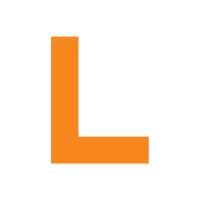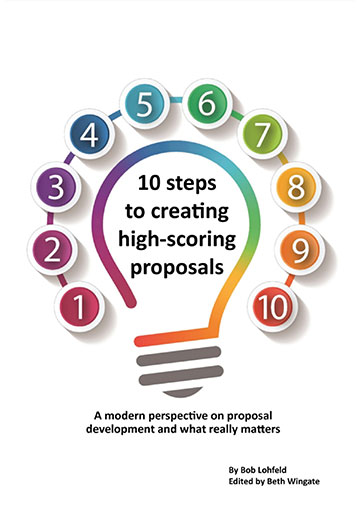A Microsoft Word feature you will love!
We all use it! Microsoft Word. The number 1 software tool used for proposal preparation. In time, we all discover those lesser-known features that really improve productivity. The Style Separator is one of my favorites.
Style Separator
This feature was revolutionary for me. It enables you to use multiple styles in a paragraph. For example, the Style Separator enables you to define figure or table action captions using a Caption style for the figure name (e.g., Figure 1-1. Organization Chart) and a different style for the descriptive portion of the action caption. The trick is to first create the Caption using References > Insert Caption. After creating the figure name or title, hit Enter and create the description/narrative language about the figure as a second paragraph, using another style. Now you have these two paragraphs:
Figure 1-1. Organization Chart.
Our Organization is flat, with direct lines of communication to the customer.
Go back to the end of the Caption paragraph and insert the Style Separator (Ctrl+Alt+Enter).
The Style Separator replaces the paragraph (carriage return) character ( ) with a Style Separator ( ) character. The result is this:
Figure-1-1.-Organization-Chart.–¶-Our-organization-is-flat,-with-direct-lines-of-communication-to-the-customer.¶
Since Word looks for the Caption style by default when generating a Table of Figures or Table of Tables, only the lead-in part of the final action caption paragraph appears in the Table of Figures:
Figure 1-1. Organization Chart. ……………………………………………….……….. 3
Hint: I also like to create another style called Action Caption to apply a consistent style to the narrative part of each caption. In the example, I use italics to set it apart.
Distinguishing lead-in headers
You can use style separators to create a bolded lead-in header in a paragraph.
Management Structure. ¶Our team is led by a Program Manager, etc.
Rather than simply using a bolded style, you may use a section header, followed by a period and a Style Separator to separate the header from the paragraph text.
5.1.2.2 Management Structure. ¶Our team is led by a Program Manager, etc.
The section header may then be pulled into the Table of Contents like other headers, capturing only the paragraph header and not the paragraph text.
5.1.2.2 Management Structure. ……………………………………………….……….. 5
Style Separators in Text Boxes
Unfortunately, the Style Separator does not work when you are entering text in a text box. In this case, the separated text must be created outside the textbox, and then cut and pasted into the box.
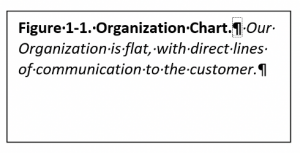
Add the Style Separator to your Quick Access Toolbar
For simplicity, you can add the Style Separator to your Quick Access Toolbar (QAT) as follows:
Go to File > Options and select Quick Access Toolbar in the Word Options dialog. Select All Commands in the Choose commands from: list, and then scroll down that list. Select Style Separator and then click Add to customize your QAT with the Style Separator. Click OK:
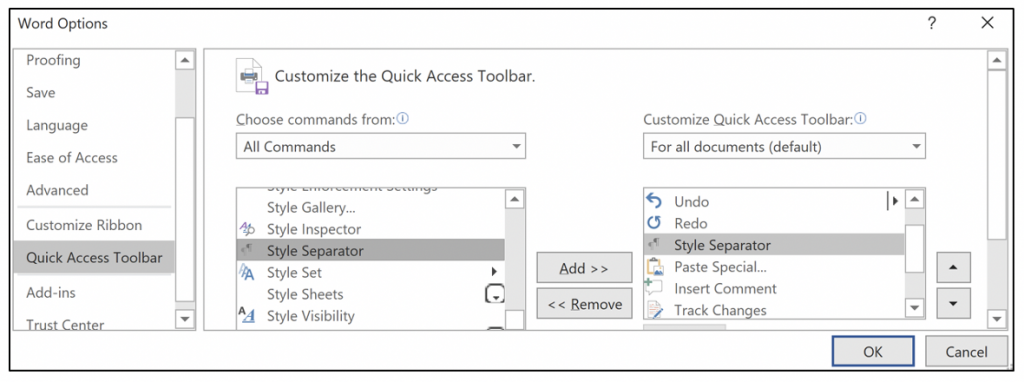
The result:

Summary
The Style Separator is a powerful MS Word feature that lets you include two styles in a single paragraph, which in turn enables you to:
- Apply caption styles to a single word or phrase in a paragraph so that only that word or phrase appears in the Tables of Figures or Table of Tables.
- Apply outline-level header styles to lead-in text so that only the lead-in text appears in the Table of Contents.
Enjoy!
by Maryann Lesnick, Managing Director at Lohfeld Consulting Group, CP APMP, PMP, CSM, MOS.
Lohfeld Consulting Group has proven results specializing in helping companies create winning captures and proposals.
As the premier capture and proposal services consulting firm focused exclusively on government markets, we provide expert assistance to government contractors in Go-to-Market Strategy, Capture Planning and Strategy, Proposal Management and Writing, Capture and Proposal Process and Infrastructure, and Training. In the last 3 years, we’ve supported over 550 proposals winning more than $135B for our clients—including the Top 10 government contractors. Lohfeld Consulting Group is your “go-to” capture and proposal source! Start winning by contacting us at www.lohfeldconsulting.com and join us on LinkedIn, Facebook, and Twitter.
Paperback or Kindle
10 steps to creating high-scoring proposals
by Bob Lohfeld
contributors Edited by Beth Wingate
Subscribe to our free ebrief
Teaming friends, frenemies, and enemies—12 tips to mitigate harmful effects
Did you know that contracting officers spend up to 20% of their time mitigating disputes between teaming partners? In an informal poll we conducted on LinkedIn last month, 40% of respondents classified their teaming partners as “frenemies” on their last bid.
Explore Further
- Advice (446)
- AI (5)
- APMP (17)
- Business Development (198)
- Capture Management (197)
- Favorite Books (5)
- Go-to-Market (27)
- Graphics (6)
- Lohfeld Books (3)
- Past Performance (58)
- Post-submission Phase (15)
- Pre-RFP Preparation (211)
- Proposal Management (270)
- Proposal Production (60)
- Proposal Reviews (27)
- Proposal Writing (77)
- Pursuit Phase (89)
- Research Report (2)
- Resources (60)
- Tools & Tips (259)
- Training (10)
- Uncategorized (220)
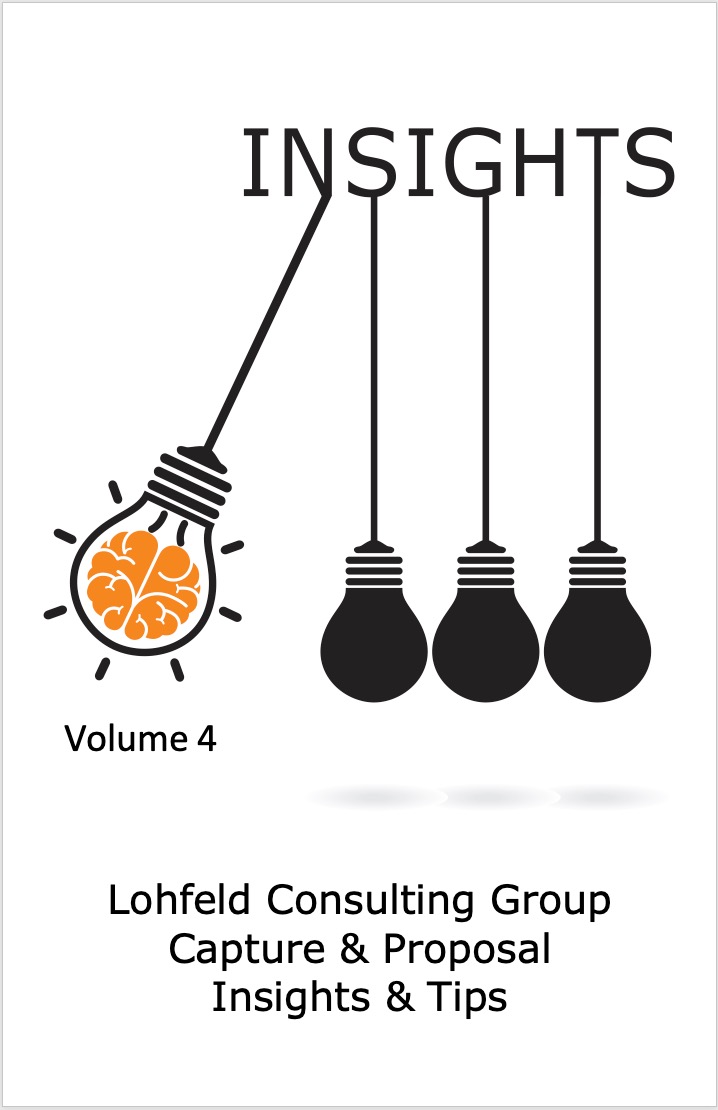
Sign Up for INSIGHTS and Download your FREE book
We'd love to help you with your proposals. Enjoy our complimentary Lohfeld Consulting Group Capture & Proposal Insights & Tips book with your FREE subscription to our Insights Newsletter.
GET YOUR FREE BOOK